Sammy welcomes you to your Droplet!
Things to do with this script
This message is coming to you via a simple NodeJS application that's live on your Droplet! This droplet is all set up with NodeJS, PM2 for process management, and nginx.
Run all pm2 commands using the nodejs user or a second instance of pm2 will start. The login and password are stored in the NODE_USER* values you see when you call cat /root/.digitalocean_passwords while logged in over SSH.
This app is running at port 3000, and is being served to you by nginx, which has mapped port 3000 to be served as the root URI over HTTP (port 80) -- a technique known as a "reverse proxy." We'll be teaching you how to use this technique right here on this page. If you want to kick the tires right now, try some of these things:
- SSH into your Droplet and modify this script at
/var/www/html/hello.jsand see the results live by callingpm2 restart hello - Run
pm2 listto see code scheduled to start at boot time - Run
pm2 delete helloto stop running this script andpm2 saveto stop it from running on Droplet boot
Get your code on here
- SSH into your Droplet, and
git cloneyour NodeJS code onto the droplet, anywhere you like - Note: If you're not using a source control, you can directly upload the files to your droplet using SFTP.
cdinto the directory where your NodeJS code lives, and install any dependencies. For example, if you have apackage.jsonfile, runnpm install.- Launch your app by calling
pm2 start <your-file>, then map the port your app runs on to an HTTP URL by runningnano /etc/nginx/sites-available/defaultand adding anotherlocation. Use the existing entry for the port 3000 "hello" app as a basis. - Call
sudo systemctl restart nginxto enable your new nginx config. - Call
pm2 saveto schedule your code to run at launch. - Repeat these steps for any other NodeJS apps that need to run concurrently -- schedule them to run at boot time on whatever internal port you like using PM2, then map that port to an HTTP/HTTPS URL in the nginx config. Build out the URL directory structure you need by mapping applications to URL paths; that's the reverse proxy method in a nutshell!
Get production-ready
There's a lot you'll want to do to make sure you're production-ready.
- Set up a non-root user for day-to-day use
- Review your firewall settings by calling
sudo ufw status, and make any changes you need. By default, only SSH/SFTP (port 22), HTTP (port 80), and HTTPS (port 443) are open. You can also disable this firewall by callingsudo ufw disableand use a DigitalOcean cloud firewall instead, if you like (they're free). - Register a custom domain
- Have data needs? You can mount a volume (up to 16TB) to this server to expand the filesyem, provision a database cluster (that runs MySQL, Redis, or PostgreSQL), or use a Space, which is an S3-compatible bucket for storing objects.